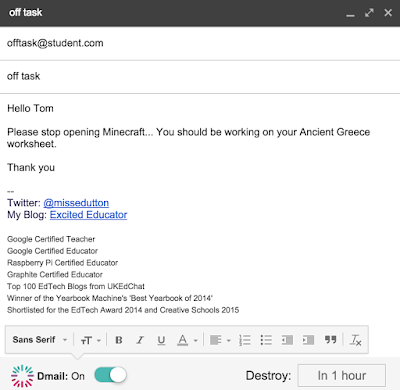Duolingo has long been the leader of independent language learning. It is used by people across the world to learn many languages, including Spanish, German, Italian, Dutch, English and they constantly adding more, (Russian is about to launch any day now!)
You can learn through the browser on your laptop/computer or on your tablet/phone, (with the activities being slightly different between the two types of devices). When using it you are tested for reading, writing, speaking and listening skills.
Duolingo grows to your needs and levels and it's aim is to get you to be 100% accurate, (it says you are X% fluent, but I think that is the wrong word to use, as there are all sorts of fluencies).
Duolingo have recently launched
a Schools Edition. This interacts with the normal
Duolingo accounts. You are able to give your students a sign up code, and then track their progress, (if they have already been using
Duolingo, it counts their previous experience). You can also change the students mother tongue - meaning you can have a class of students learning Spanish, but some can be doing it with English instruction and others with German!
Students can also add their friends and compete against each other - this is done by experience points (XP) and not be their proficiency, so it is rewarding effort over anything else. There's also some great teacher tools, including lessons you can run on the whiteboard for different vocabulary sets, (for example vocabulary about media) or you can run a lesson based on your classes average levels.
I tested this out over the last two weeks with ESOL, French, German and Spanish classes, ranging from Grade 6 (year 7) through to Grade 10 (year 11) and had an overwhelming amount of positive feedback. I asked them questions about the page, to see if they all looked having the XP points, the illustrated Owl and they all liked this feature.
I think that
Duolingo is a great tool to support what is already happening in the classroom. It self differentiates, so everyone is working at a level suitable to them. Students enjoy it, so will happily use it outside of the classroom to further their learning. It is a great tool to use for 10-15 minutes at the start or end of the lesson, giving the teacher time to work with individuals who need support. For cover work this is perfect, because often non-language teachers get put on cover, (in my last school I was forever covering Spanish). The set up is super easy, as is the data is provides you.
Predictions for how
Duolingo Schools will grow:
- It will allow teachers to assign vocabulary groups for homework
- It will allow teachers to assign time/XO for homework
- It will provide printable certificates
- It will have a class table for competitions
- Schools, or at least classes within a school, will be able to compete against each other
- There will be posters and other resources to promote this around the school and to other teachers and parents
- Hopefully they will launch Chinese and Latin classes.
Let me know if you use
Duolingo Schools. If you want my Google Slides which you can show in class while setting this up, send me an email (missedutton@gmail.com) or comment on this post.